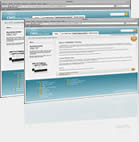Set up OpenVPN Server Ubuntu 22.04
Step 1: Update and Upgrade Ubuntu
Before installing any new software, it is always recommended to update and upgrade your Ubuntu system. You can do this by running the following commands:
$ sudo apt update
$ sudo apt upgrade
Step 2: Install OpenVPN
You can install OpenVPN on Ubuntu by running the following command:
$ sudo apt install openvpn easy-rsa
Step 3: Generate Certificates and Keys
OpenVPN uses certificates and keys to authenticate clients and servers. You can generate these files by running the easy-rsa script included with OpenVPN. To do this, follow these steps:
$ make-cadir ~/openvpn-ca && cd ~/openvpn-ca
Edit the vars file to set up the Certificate Authority (CA) variables:
$ nano ./vars
Edit the variables as needed, for example:
set_var EASYRSA_REQ_COUNTRY "US"
set_var EASYRSA_REQ_PROVINCE "California"
set_var EASYRSA_REQ_CITY "San Francisco"
set_var EASYRSA_REQ_ORG "Copyleft Certificate Co"
set_var EASYRSA_REQ_EMAIL "me@example.net"
set_var EASYRSA_REQ_OU "My Organizational Unit"
$ ./easyrsa init-pki
$ ./easyrsa build-ca
$ ./easyrsa gen-req server nopass
$ ./easyrsa sign-req server server
$ ./easyrsa gen-dh
$ openvpn --genkey --secret pki/ta.key
The certificates and keys will be created in the /root/openvpn-ca/pki directory.
Step 4: Configure OpenVPN
After generating the certificates and keys, you need to configure OpenVPN. To do this, create a new configuration file with the following command:
$ zcat \
/usr/share/doc/openvpn/examples/sample-config-files/server.conf.gz \
| sudo tee /etc/openvpn/server.conf > /dev/null
$ cp /root/openvpn-ca/pki/{ca.crt,dh.pem,ta.key} /etc/openvpn
$ cp /root/openvpn-ca/pki/issued/server.crt /etc/openvpn
$ cp /root/openvpn-ca/pki/private/server.key /etc/openvpn
Edit the following content in the configuration file /etc/openvpn/server.conf:
ca ca.crt
cert server.crt
key server.key # This file should be kept secret
dh dh.pem
;tls-auth ta.key 0
tls-crypt ta.key
Save and close the file.
Enable IP Forwarding
$ sudo nano /etc/sysctl.conf
# Uncomment the following line:
net.ipv4.ip_forward=1
Then apply the changes:
$ sudo sysctl -p
Step 5: Start and Enable OpenVPN
You can start and enable the OpenVPN service with the following commands:
$ sudo systemctl start openvpn@server
$ sudo systemctl enable openvpn@server
The @server part specifies the name of the configuration file you created earlier.
Step 6: Configure Firewall
You need to allow OpenVPN traffic through the firewall. You can do this by creating a new rule with the following command:
$ sudo ufw allow OpenVPN
Step 7: Connect to OpenVPN Server
Now that the OpenVPN server is up and running, you can connect to it from a client computer. To do this, you need to install the OpenVPN client software on your computer and download the client configuration file from the server. You can do this by running the following command on the server:
$ ./easyrsa gen-req client1 nopass
$ ./easyrsa sign-req client client1
$ cp pki/private/client1.key /etc/openvpn/client/
$ cp pki/issued/client1.crt /etc/openvpn/client/
$ cp pki/{ca.crt,ta.key} /etc/openvpn/client/
Create a client configuration file into the /root/openvpn-ca directory to use as your base configuration:
$ cp /usr/share/doc/openvpn/examples/sample-config-files/client.conf /root/openvpn-ca/
Open this file using nano and edit this variables:
remote my-server-1 1194 # my-server-1 is the server public IP
user nobody
group nogroup
;ca ca.crt
;cert client.crt
;key client.key
;tls-auth ta.key 1
key-direction 1
Now create a script to compile the base configuration with the necessary certificate, key, and encryption files.
$ nano config_gen.sh
Add the following content:
#!/bin/bash
# First argument: Client identifier
KEY_DIR=/etc/openvpn/client
OUTPUT_DIR=/root
BASE_CONFIG=/root/openvpn-ca/client.conf
cat ${BASE_CONFIG} \
<(echo -e '<ca>') \
${KEY_DIR}/ca.crt \
<(echo -e '</ca>\n<cert>') \
${KEY_DIR}/${1}.crt \
<(echo -e '</cert>\n<key>') \
${KEY_DIR}/${1}.key \
<(echo -e '</key>\n<tls-crypt>') \
${KEY_DIR}/ta.key \
<(echo -e '</tls-crypt>') \
> ${OUTPUT_DIR}/${1}.ovpn
After writing the script, save and close the config_gen.sh file.
Don’t forget to make the file executable by running:
$ chmod 700 /root/openvpn-ca/config_gen.sh
$ ./config_gen.sh client1
Previous page: Activate OpenSSH on Windows 10
Next page: Extending a Linux Partition On a Running Server
 Click to view my CV
Click to view my CV