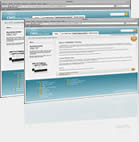Fix the MBR in Windows 10
The instructions are:
-
Boot from the original installation DVD (or the recovery USB) -
At the Welcome screen, click Repair your computer -
Choose Troubleshoot -
Choose Command PromptWhen the Command Prompt loads, type the following commands:bootrec /FixMbr bootrec /FixBoot bootrec /ScanOs bootrec /RebuildBcd -
Windows 10 Repair Your Computer Menu -
Press Enter after each command and wait for each operation to finish -
Remove the DVD from the disk tray -
Type exit -
Hit Enter
Restart your computer and check if Windows 10 can now bootIf bootrec utility doesn’t fix your Windows 10 installation, try following the next commands to fix the EFI bootloader:
-
Boot from the installation DVD or the Windows 10 setup or recovery USB -
Click Repair your computer -
Choose Troubleshoot -
Choose Command Prompt -
Type these commands in order and hit Enter after each:adiskpart sel disk 0 list vol -
These commands will select the first disk of your computer and the list all the partitions available on that disk. -
Check for the volume item that has the Fs column FAT32. The EFI partition must be formatted under FAT32. If the volume number of EFI partition is “2”, type the following command:sel vol 2 -
If the volume number is different than 2, replace “2” with the number available on your computer. -
Assign a letter to this partition, a letter that is different that those already available on your computer, for example x:. Type this command to assign the letter:assign letter=x: -
Wait for the success message to appear:DiskPart successfully assigned the drive letter or mount point. -
Type exit to quit the DiskPart utility:exit -
Type this command and replace x: with the letter you assigned earlier to the EFI partition:cd /d x:EFIMicrosoftBoot -
Then type the bootrec command to repair the volume:bootrec /fixboot -
Now you need to backup the old BCD and recreate a new one. Type:ren BCD BCD.backup -
Type this command to recreate the BCD and replace the x: with the assigned letter earlier:bcdboot c:Windows /l en-us /s x: /f ALL -
In above command, Windows is installed on c:. If the drive letter where you have Windows 10 installed is different, replace c: with your drive letter. -
Remove the DVD from the disk tray -
Type exit -
Restart your computer
Previous page: Performance issues under high load
Next page: Backup With LVM Snapshots
 Click to view my CV
Click to view my CV